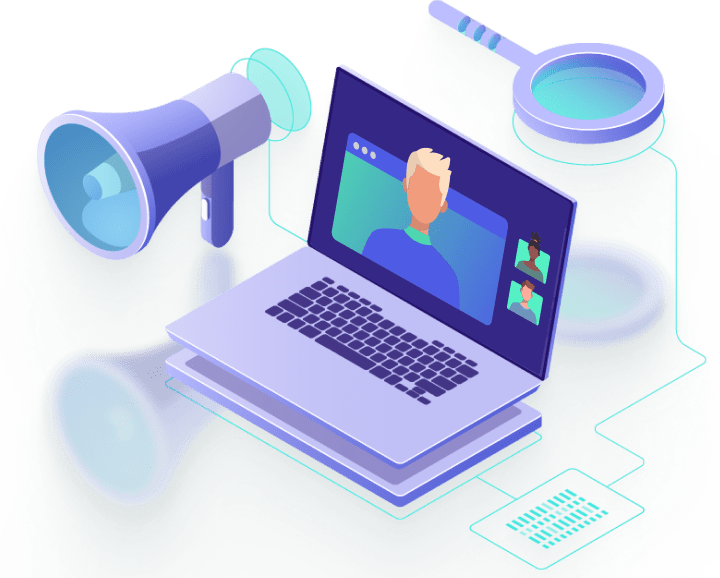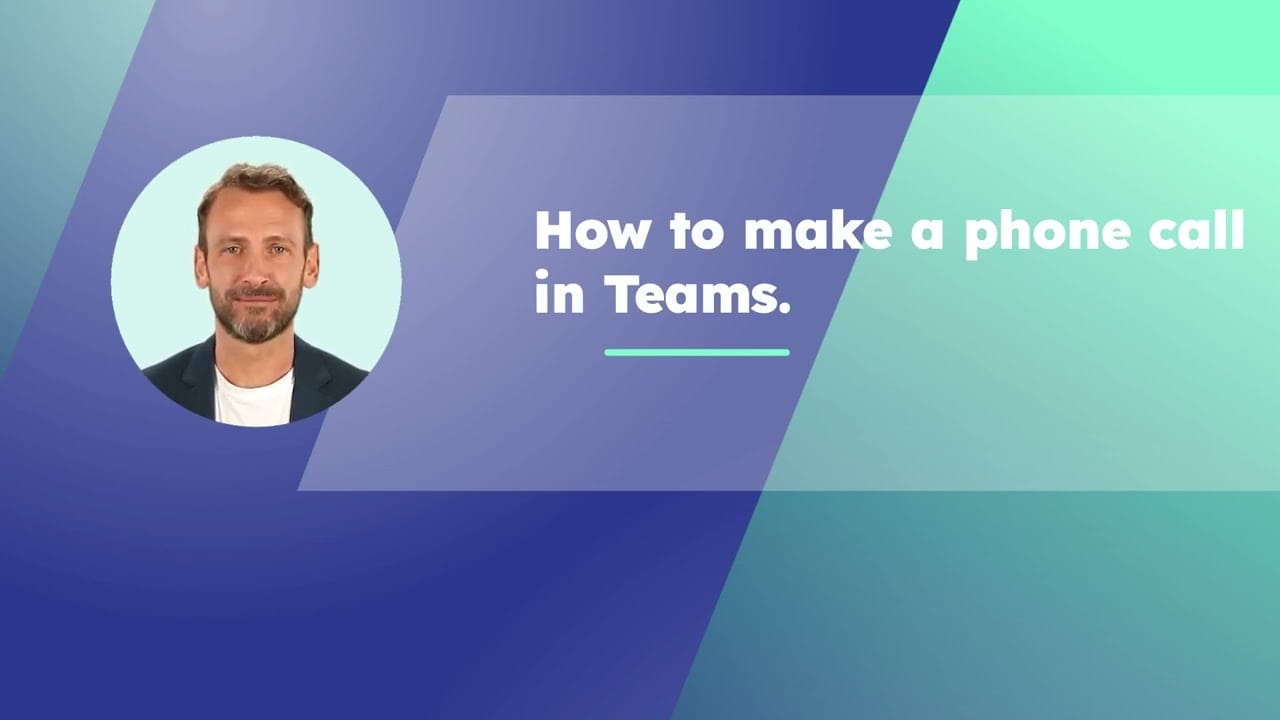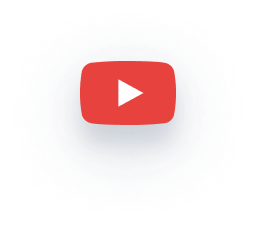How to make a phone call in Teams
Teams Calling can be used to make and take external phone calls, and it can replace a traditional company phone switchboard entirely. Teams Calling uses a VoIP-based system, which only requires an internet connection to enable businesses to directly make calls. Teams Calling can be used for calls to (and from) any phone – mobile and landline.
Making a phone call from Microsoft Teams is easy to do directly from the app, provided you have Teams Calling set-up. You can even direct-dial a number that isn’t already stored as a contact – just like a regular phone.
How to make a phone call (direct-dial) from Microsoft Teams Calling in 4 steps:
- Click on Calls
- Select Dial a Number
- Enter the phone number
- Teams will make the call just like a regular phone
It really is that easy to make a phone call directly from Microsoft Teams – and there are other ways to place a call too.
Even more ways you can make a call with Teams Calling:
Call history
Go to your call history. This can be found by clicking ‘Calls’, then ‘History’. Select the item in the call history, then hit ‘Call’ (this is in the ‘Details’ section on the right hand area of screen)
Speed Dial
Quickly make a call from your saved Speed Dial list. Just click ‘Calls’ and then ‘Speed Dial’, and select the item required.
Voicemail
You can easily return a call from your voicemail. Click ‘History’, and then ‘Voicemail’. Then select ‘More actions’ (This is the ‘3 dots’ icon … next to their name), followed by ‘Call Back’ from call history, or ‘Call’ from the contact details.
Contacts
Just click ‘Calls’, followed by ‘Contacts’ (in the upper-left corner). Find the person you want to call, then just hit ‘Call’ just on the right-hand side of their name.
There are lots of ways to make a call with Teams Calling, and the app gives you the opportunity to do this in whatever way is most convenient for you. For businesses, there remains the question of how you can do it as professionally as possible, whenever you need to make or receive important customer calls.
How can you use Teams Calling to handle incoming calls to departments like customer service or sales support?
Microsoft Teams Calling offers a robust calling system, but to become a versatile and adaptable solution for business needs it requires an integration solution like ROGER365.io. This is a robust, Microsoft partner-developed solution that builds on Teams Calling’s native capabilities by adding all the features needed by businesses today.
ROGER365.io enables Teams Calling to:
- Professionally queue and route incoming calls.
- Use advanced call-routing, utilizing your own CRM data, which is fully integrated into the single dashboard. The customer data is then directly shown to the operator.
- Use skill-based routing. This ensures queries are dealt with by the operator who is most knowledgeable about the query, or most able to help.
- Handle voice calls and everything else. It can switch smoothly between other contact methods like WhatsApp or webchats, without needing to flip between screens.
With Microsoft Teams Calling you can make voice calls in a professional manner and successfully maintain customer contact. ROGER365.io brings together the convenience and security of Teams Calling with the richness of your customer data and workflows. This integration empowers businesses to offer a higher level of service, while streamlining their own processes.